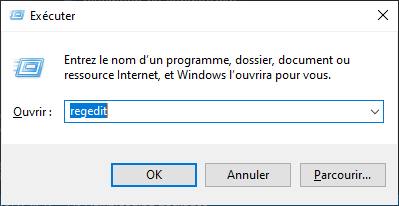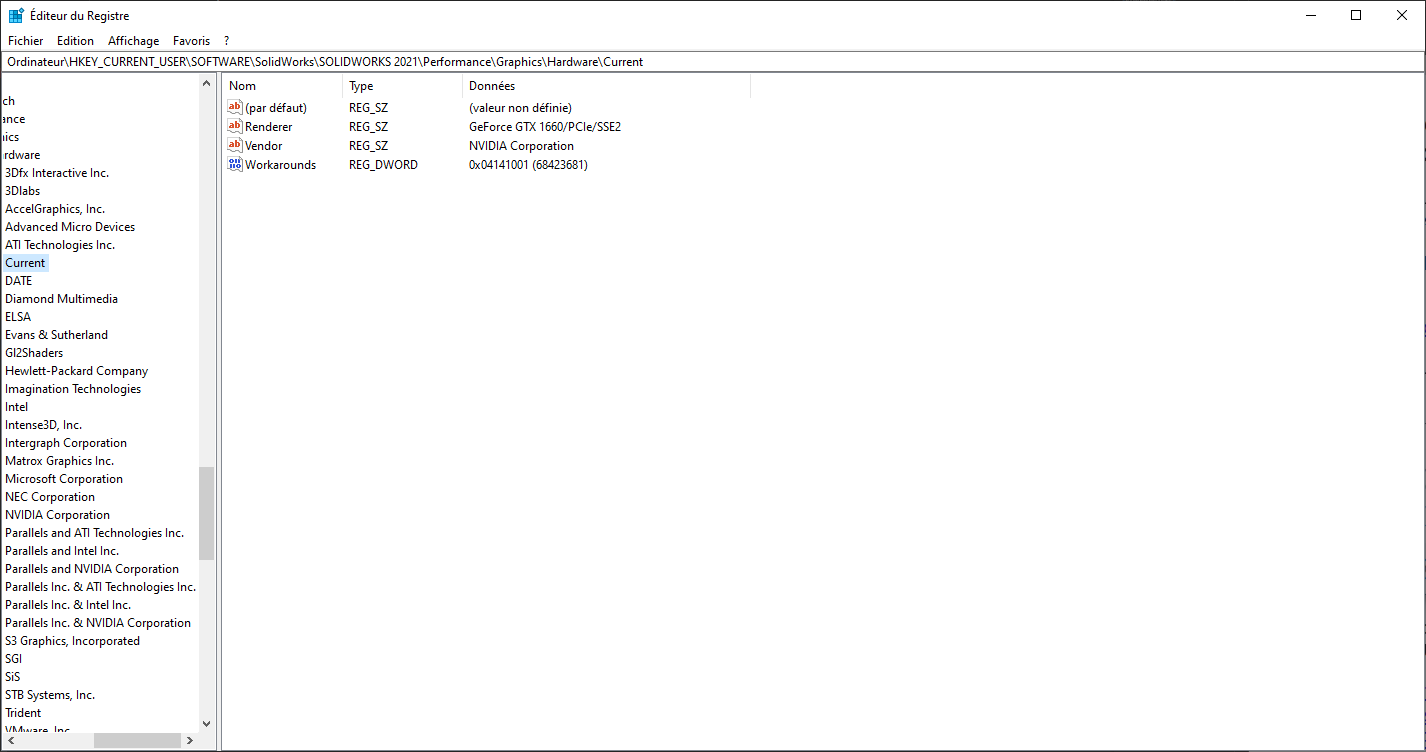How to enable RealView Graphics in Solidworks
In this tutorial, you will discover two ways to enable RealView in SolidWorks, even if you have an integrated graphics card (such as Intel Graphics or AMD APU CPUs).
First Method
First of all, you have to click Windows + R , you will see this window :
Then, as the picture, you have to type regedit, then click on OK, then you will see the registry editor :
As the picture, you have to write \HKEY_CURRENT_USER\SOFTWARE\SolidWorks\SOLIDWORKS (version)\Performance\Graphics\Hardware\Current in the bar. You will see the same page as the picture.
Now, you have to double-click on Renderer, and copy the value, you should have copied something like this "GeForce GTX 1660/PCIe/SSE2", once you have copied this, you should note it somewhere (i.e Notepad).
Next;
If you have a NVIDIA Graphics Card, you have to go to : \HKEY_CURRENT_USER\SOFTWARE\SolidWorks\SOLIDWORKS (version)\Performance\Graphics\Hardware\Gl2Shaders\NV40
or, if you have an AMD Radeon GPU, you have to go to \HKEY_CURRENT_USER\SOFTWARE\SolidWorks\SOLIDWORKS (version)\Performance\Graphics\Hardware\Gl2Shaders\R300. If the next step didn't work with this file, there are another ones (R350, R420)
if you have an Intel Integrated GPU, you have to go to \HKEY_CURRENT_USER\SOFTWARE\SolidWorks\SOLIDWORKS (version)\Performance\Graphics\Hardware\Intel
Once you're in one of those folders, you have to create a key inside right click in the folder>New>Key, you will name it the value that you copied earlier "i.e GeForce GTX 1660/PCIe/SSE2", now have to create a file by right clicking inside the folder that you created, you'll create a DWORD value (32 bits). You will name it Workarounds, you have to modify it, (leave it in hex) and enter 30008 as the value.
Before closing the registry editor, you should open SolidWorks to see if it worked.
Second Method (the easiest one for those who have a NVIDIA or Radeon GPU)
If the second method failed for you, you still can use this method. You just have to install this zip folder, once you have installed it, you should extract the folder, and click on one of the files, it will ask you the administrator permission (according to the setting you choose in Windows), accept it, then you will see a dialog box, click yes.
Now you can start SolidWorks and it should works.
Troubleshooting
If both methods didn't worked, here are some solutions:
- Change the value on the first method, you can try: 31408, 40408
- For NVIDIA GPUs users, it might come from a driver problem; the newer drivers block this, I had to install the Studio 462.31 driver and then it worked fine.
Tell us what do you think about this tutorial :