How to enable the physical keyboard in Tablet mode
In this tutorial, I will show you how to enable the physical keyboard while in Tablet mode.
Most of the HP 2 in 1 laptops disable it when you fold the screen on the back, so this tutorial is useful if you want to enable it although the screen is folded.
How to proceed
First of all, you need to right click on the windows start logo. Once you've clicked on it, you'll see a panel with selection of programs to start. And you have to click on Device Manager
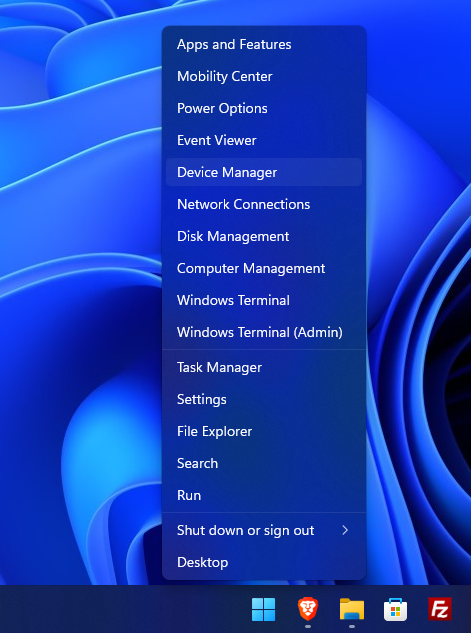
You can see here the start panel and the highlighted Device Manager.
Once you've opened Device Manager, this window should appear :
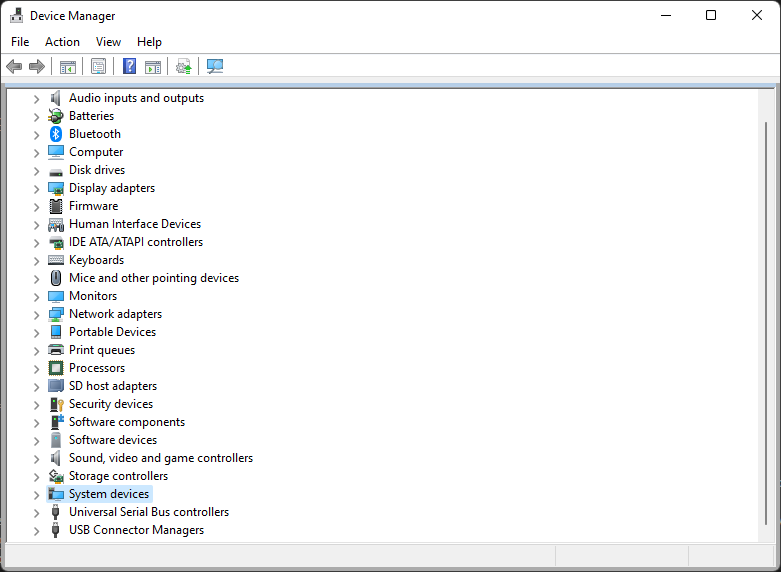
Device Manager
On this window, double-click on the system devices (the highlighted element that you can see in the picture above), you'll see a lot of devices and drivers.
Steps for a computer with an Intel CPU
You have to look for "Intel Integrated Sensor Solution". Once you've seen it, right-click on it and click on Disable device. Then click yes when you see the alert pop-up
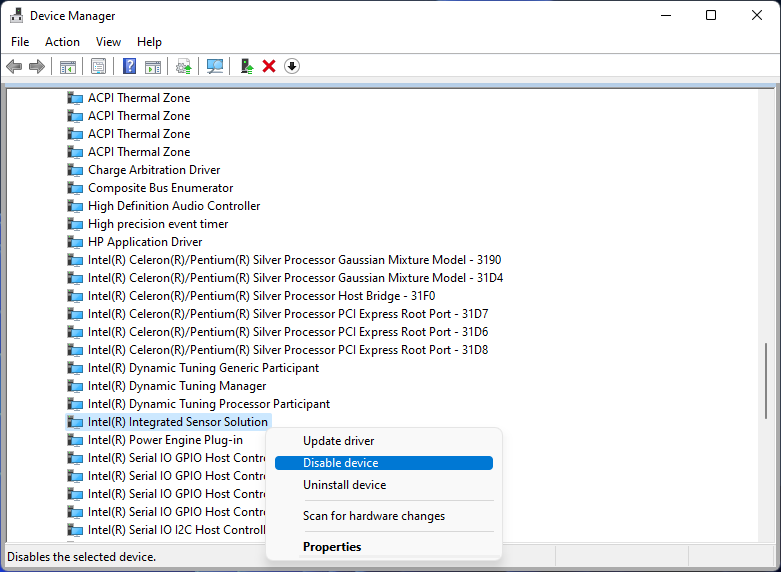
Disabling the Intel Integrated Sensor Solution
Steps for a computer with an AMD CPU
You have to look for "AMD Sensor Fusion Hub". Once you've found it, right-click on it and click on Disable device. Then click yes when you see the alert pop-up
This is the end of the tutorial; you have now the physical keyboard enabled on your computer ! If this has been useful, you can visit our website for more related content !
Tell us what do you think about this tutorial (you can test your physical keyboard in the comment section as well :) ) :